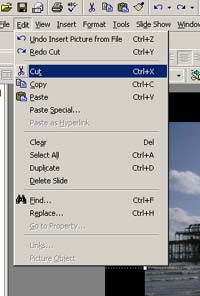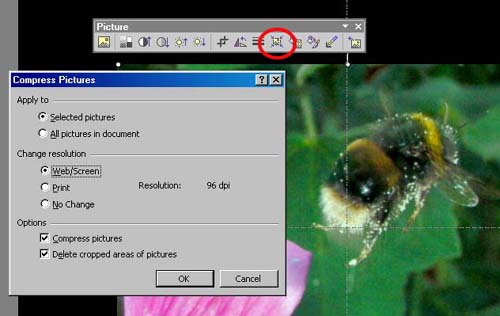Reducing the File Size of a PowerPoint Presentation |
||
| You have presentation of
over 50Mb, for example, containing a number of pictures. It may be
possible to make a very large reduction in file size. Make a copy of the
presentation, so you can make a "before and after" comparison.
Go to each slide in turn that contains pictures.
|
||
|
|
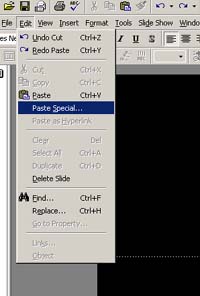 |
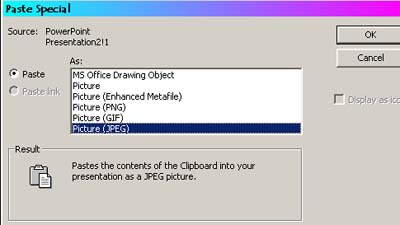 |
|
Click on the picture. Go to "Edit" and then "cut" - the picture will disappear. Then go to "Edit" and "Paste Special". In the box that appears, click on "Picture (jpeg)" and click OK. The picture will then reappear in your slide, with jpeg compression applied. The picture may have moved position slightly, or changed order in relation to text etc. (Compare with the original presentation) repeat the process for each picture. If the original pictures were inappropriately large, this technique can reduce the file size quite dramatically. The process can be repeated to compress the pictures further, but check that the image quality does not deteriorate. If you are using later versions of PowerPoint, (e.g. 2003/XP/2007) there is an option on the picture tool bar to "Compress Picture" which can be applied automatically to all pictures in the presentation.
|
||