Keyboard Shortcuts, etc. in PowerPoint Presentations (For PC) |
||
| The F5 Key launches the full screen presentation at the first slide (from Normal/Slide Sorter/Notes view) | ||
|
|
The B key will blank the screen (Black). (Pressing the key again returns to the presentation) | |
|
|
The W key will blank the screen (White). (Pressing the key again returns to the presentation) | |
| The A key Displays the mouse pointer | ||
| The N key Displays the next slide, | ||
| The P key Displays the previous slide, | ||
| The Esc key ends the presentation | ||
| The F1 Key displays a full list of shortcuts (click here to view) | ||
|
Pointer Options (See XP version) |
||
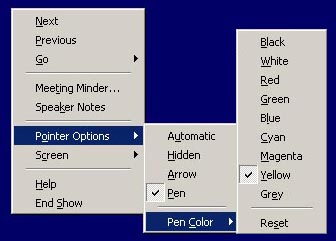 |
Usually during a presentation the mouse pointer will
disappear after 10 seconds. To keep the arrow visible throughout the
presentation, right mouse click, select "Pointer Options" and
then "Arrow". If wish to have the pointer hidden after
10 seconds again, click "automatic". To have no pointer at
all, click "Hidden". |
|